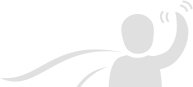
Welcome to our new Scripts website!
On this website you will find dozens of scripts for Cyber Security and IT management platforms that enables you to have wide variety of abilities like taking action on your devices. You can request help from us any time for custom scripts that will help you to achieve what you are aiming to do.












Comments